Dear CiteHR members,
I kindly request your assistance. The PF department has instructed all employers to submit Annexure-II for any missing details in the same manner as we fill out the ECR format for the monthly PF challan. However, there is a single error causing issues with the upload—line number 18 is blank.
Your prompt attention to this matter would be greatly appreciated.
Thank you.
From India, Mumbai
I kindly request your assistance. The PF department has instructed all employers to submit Annexure-II for any missing details in the same manner as we fill out the ECR format for the monthly PF challan. However, there is a single error causing issues with the upload—line number 18 is blank.
Your prompt attention to this matter would be greatly appreciated.
Thank you.
From India, Mumbai
Hi Ashmita, thanks! Everyone was facing the same problem of a blank line. The solution is, after creating the text file, open it and press the backspace button, then save it again. You will then be able to upload it successfully.
Regards,
Sweta
From India, Mumbai
Regards,
Sweta
From India, Mumbai
Dear Mr. V. Bhosale, Please find the attached instruction.... hope this will help you..!
From India, Mumbai
From India, Mumbai
KINDLY HELP ME CITEHR MEMBERS. PF HAS SAID TO ALL EMPLOYERS TO SUBMIT ANNEXURE-II FOR MISSING DETAIL I WANT .txt FILE FORMAT TO UPLOAD THIS DATA
From India, Mumbai
From India, Mumbai
Thanks, Asmita! I was also facing the same problem since yesterday. I contacted the concerned PF Office, but they were not able to guide me properly. My colleague checked the issues through this site, and we were able to upload it successfully.
Regards,
Asmita
From India, Bangalore
Regards,
Asmita
From India, Bangalore
How to Generate "Annexure-II Text File"?
Ans: "Annexure-II Text File" is a plain text file containing missing details of Form 5/10 in text format. It consists of one line for each member, with fields separated by #~# (hash tilde hash). The delimitation is similar to an ECR text file but includes information for members' data in 14 columns.
The Annexure II text file generation menu is available with "E-RETURN TOOL VERSION 5" (next to the "generation of ECR menu"). Please upgrade the E-return tool software to generate the text file from the software. The Employees' master should be updated within the software.
The text file can also be generated using Excel. Please follow the steps below:
1. Download the .xls file with missing members' details.
2. Remove rows where all details of members are already available.
3. Fill in the mandatory and optional details in Excel.
4. Save the file as "CSV (Comma delimited *.csv)".
5. Close Excel.
6. Rename the generated file from .CSV to .TXT (e.g., if the name of the CSV file is GJAHD0012345.csv, then rename it to GJAHD0012345.txt).
7. Open the file in any text editor (Notepad/WordPad).
8. Remove the header rows (first three lines).
9. Replace all the commas (,) with #~# (Hash Tilde Hash).
10. Save the file.
11. Upload the text file.
12. Download the generated PDF file.
13. Verify the PDF and press approve if in order.
From India, Chennai
Ans: "Annexure-II Text File" is a plain text file containing missing details of Form 5/10 in text format. It consists of one line for each member, with fields separated by #~# (hash tilde hash). The delimitation is similar to an ECR text file but includes information for members' data in 14 columns.
The Annexure II text file generation menu is available with "E-RETURN TOOL VERSION 5" (next to the "generation of ECR menu"). Please upgrade the E-return tool software to generate the text file from the software. The Employees' master should be updated within the software.
The text file can also be generated using Excel. Please follow the steps below:
1. Download the .xls file with missing members' details.
2. Remove rows where all details of members are already available.
3. Fill in the mandatory and optional details in Excel.
4. Save the file as "CSV (Comma delimited *.csv)".
5. Close Excel.
6. Rename the generated file from .CSV to .TXT (e.g., if the name of the CSV file is GJAHD0012345.csv, then rename it to GJAHD0012345.txt).
7. Open the file in any text editor (Notepad/WordPad).
8. Remove the header rows (first three lines).
9. Replace all the commas (,) with #~# (Hash Tilde Hash).
10. Save the file.
11. Upload the text file.
12. Download the generated PDF file.
13. Verify the PDF and press approve if in order.
From India, Chennai
Error Codes and Precautions for Annexure Upload
Please review the error codes PDF file first, along with the error log text file.
Common Precautions Before Uploading the Annexure Text File
• Do not modify the structure of the given Excel file. It should have 14 columns.
• The date format for all the dates should be dd/mm/yyyy (not dd-mm-yyyy or others).
• Do not change details in Column 1 (Member ID) and Column 2 (Member's Name).
• The International Worker Field (Column 3) is compulsory and should be either Y or N (single character).
• If Mobile No. (Column 4) and E-mail ID (Column 5) are not available, they should be kept blank. It is seen that the Annexure II generated from the E-return tool Version 5 may contain 91 in the Mobile No. field where the mobile number is not available. Please use a text editor to remove 91 in the mobile no. field where the mobile no. is not available.
• Special characters should not be given in the father's/husband's name (Column 6).
• The relationship should be F for father or S for husband (Column 7).
• Gender should be M, F, or T (Column 9).
• The date of exit (Column 13) cannot be prior to the date of joining (Column 11).
• If the date of exit (Columns 12, 13) is given, then the reason for exit (Column 14) is compulsory and should only be any of these: C (Cessation), S (Superannuation), R (Retirement), D (Death in Service), or P (Permanent Disablement).
• Please make sure that no blank line is available in the text file (generally, the last line of the text file is blank while converting from Excel; press backspace on the last line to remove the blank line). (Error code 021).
• Members whose data is already updated or uploaded and approved once are not accepted again; remove the lines of such member IDs. (Error code 019).
• Members whose details are asked for in the Excel file should only be given; any other member's details (which are not shown in the downloaded Excel file) should not be given. (Error code 018).
Apart from the questions given above, if you have any queries, please contact the EDP Section of the Office.
Missing details are to be submitted at the ESEWA portal only.
Regards
From India, Chennai
Please review the error codes PDF file first, along with the error log text file.
Common Precautions Before Uploading the Annexure Text File
• Do not modify the structure of the given Excel file. It should have 14 columns.
• The date format for all the dates should be dd/mm/yyyy (not dd-mm-yyyy or others).
• Do not change details in Column 1 (Member ID) and Column 2 (Member's Name).
• The International Worker Field (Column 3) is compulsory and should be either Y or N (single character).
• If Mobile No. (Column 4) and E-mail ID (Column 5) are not available, they should be kept blank. It is seen that the Annexure II generated from the E-return tool Version 5 may contain 91 in the Mobile No. field where the mobile number is not available. Please use a text editor to remove 91 in the mobile no. field where the mobile no. is not available.
• Special characters should not be given in the father's/husband's name (Column 6).
• The relationship should be F for father or S for husband (Column 7).
• Gender should be M, F, or T (Column 9).
• The date of exit (Column 13) cannot be prior to the date of joining (Column 11).
• If the date of exit (Columns 12, 13) is given, then the reason for exit (Column 14) is compulsory and should only be any of these: C (Cessation), S (Superannuation), R (Retirement), D (Death in Service), or P (Permanent Disablement).
• Please make sure that no blank line is available in the text file (generally, the last line of the text file is blank while converting from Excel; press backspace on the last line to remove the blank line). (Error code 021).
• Members whose data is already updated or uploaded and approved once are not accepted again; remove the lines of such member IDs. (Error code 019).
• Members whose details are asked for in the Excel file should only be given; any other member's details (which are not shown in the downloaded Excel file) should not be given. (Error code 018).
Apart from the questions given above, if you have any queries, please contact the EDP Section of the Office.
Missing details are to be submitted at the ESEWA portal only.
Regards
From India, Chennai
How to Generate "Annexure-II Text File"?
"Annexure-II Text File" is a plain text file containing missing details of Form 5/10 in text format. It consists of one line for each member, with fields separated by #~# (hash tilde hash). The delimitation is similar to the ECR text file but contains information for members' data in 14 columns.
The Annexure II text file generation menu is available with "E-RETURN TOOL VERSION 5" (next to "generation of ECR menu"). Please upgrade the E-return tool software to generate the text file from the software. The Employees' master should be updated within the software.
The text file can also be generated using Excel. Please follow the steps below:
1. Download the .xls file with missing members' details.
2. Remove rows where all details of members are already available.
3. Fill in the mandatory and optional details in Excel.
4. Save the file as "CSV (Comma delimited *.csv)".
5. Close Excel.
6. Rename the generated file from .CSV to .TXT (e.g., if the name of the CSV file is GJAHD0012345.csv, then rename it to GJAHD0012345.txt).
7. Open the file in any text editor (Notepad/Wordpad).
8. Remove the header rows (first three lines).
9. Replace all the commas (,) with #~# (Hash Tilde Hash).
10. Save the file.
11. Upload the text file.
12. Download the generated PDF file.
13. Verify the PDF and press approve if in order.
Please review the error codes PDF file first along with the error log text file.
Common Precautions Before Uploading the Annexure Text File
- Do not modify the structure of the given Excel file; it should have 14 columns.
- Date format for all the dates should be dd/mm/yyyy (not dd-mm-yyyy or others).
- Do not change details in Column 1 (Member ID) and Column 2 (Member's name).
- The International Worker Field (Column 3) is compulsory and should be either Y or N (single character).
- If Mobile No. (Column 4) and E-mail ID (Column 5) are not available, they should be kept blank. (It is seen that the Annexure II generated from E-return tool Version 5 may contain 91 in the Mobile No. field where the mobile number is not available. Please use a text editor to remove 91 in the mobile no. field where the mobile No. is not available).
- Special characters should not be used in the father's/husband's name (Column 6).
- Relationship should be F for father or S for husband (Column 7).
- Gender should be M, F, or T (Column 9).
- Date of exit (Column 13) cannot be prior to the date of joining (Column 11).
- If the date of exit (Columns 12, 13) is given, then the reason for exit (Column 14) is compulsory and should only be one of these: C (Cessation), S (Superannuation), R (Retirement), D (Death in Service), or P (Permanent Disablement).
- Please make sure that no blank line is available in the text file (generally, the last line of the text file is blank while conversion from Excel, press backspace on the last line to remove the blank line). (Error code 021).
- Members whose data is already updated or uploaded and approved once are not accepted again; remove the lines of such member IDs. (Error code 019).
- Members whose details are asked for in the Excel file should only be given; any other member's details (which are not shown in the downloaded Excel file) should not be given (Error code 018).
Apart from the questions given above, if you have any queries, please contact the EDP Section of the Office. Missing details are to be submitted at the ESEWA portal only.
Regards
From India, Chennai
"Annexure-II Text File" is a plain text file containing missing details of Form 5/10 in text format. It consists of one line for each member, with fields separated by #~# (hash tilde hash). The delimitation is similar to the ECR text file but contains information for members' data in 14 columns.
The Annexure II text file generation menu is available with "E-RETURN TOOL VERSION 5" (next to "generation of ECR menu"). Please upgrade the E-return tool software to generate the text file from the software. The Employees' master should be updated within the software.
The text file can also be generated using Excel. Please follow the steps below:
1. Download the .xls file with missing members' details.
2. Remove rows where all details of members are already available.
3. Fill in the mandatory and optional details in Excel.
4. Save the file as "CSV (Comma delimited *.csv)".
5. Close Excel.
6. Rename the generated file from .CSV to .TXT (e.g., if the name of the CSV file is GJAHD0012345.csv, then rename it to GJAHD0012345.txt).
7. Open the file in any text editor (Notepad/Wordpad).
8. Remove the header rows (first three lines).
9. Replace all the commas (,) with #~# (Hash Tilde Hash).
10. Save the file.
11. Upload the text file.
12. Download the generated PDF file.
13. Verify the PDF and press approve if in order.
Please review the error codes PDF file first along with the error log text file.
Common Precautions Before Uploading the Annexure Text File
- Do not modify the structure of the given Excel file; it should have 14 columns.
- Date format for all the dates should be dd/mm/yyyy (not dd-mm-yyyy or others).
- Do not change details in Column 1 (Member ID) and Column 2 (Member's name).
- The International Worker Field (Column 3) is compulsory and should be either Y or N (single character).
- If Mobile No. (Column 4) and E-mail ID (Column 5) are not available, they should be kept blank. (It is seen that the Annexure II generated from E-return tool Version 5 may contain 91 in the Mobile No. field where the mobile number is not available. Please use a text editor to remove 91 in the mobile no. field where the mobile No. is not available).
- Special characters should not be used in the father's/husband's name (Column 6).
- Relationship should be F for father or S for husband (Column 7).
- Gender should be M, F, or T (Column 9).
- Date of exit (Column 13) cannot be prior to the date of joining (Column 11).
- If the date of exit (Columns 12, 13) is given, then the reason for exit (Column 14) is compulsory and should only be one of these: C (Cessation), S (Superannuation), R (Retirement), D (Death in Service), or P (Permanent Disablement).
- Please make sure that no blank line is available in the text file (generally, the last line of the text file is blank while conversion from Excel, press backspace on the last line to remove the blank line). (Error code 021).
- Members whose data is already updated or uploaded and approved once are not accepted again; remove the lines of such member IDs. (Error code 019).
- Members whose details are asked for in the Excel file should only be given; any other member's details (which are not shown in the downloaded Excel file) should not be given (Error code 018).
Apart from the questions given above, if you have any queries, please contact the EDP Section of the Office. Missing details are to be submitted at the ESEWA portal only.
Regards
From India, Chennai
CiteHR is an AI-augmented HR knowledge and collaboration platform, enabling HR professionals to solve real-world challenges, validate decisions, and stay ahead through collective intelligence and machine-enhanced guidance. Join Our Platform.



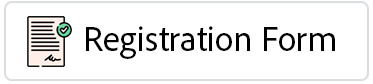

 36
36