Digital Signature Validation for Form 16
Income Tax has announced that the employer can issue Form 16 with a Digital Signature vide CIRCULAR NO. 2/2007, DATED 21-5-2007. Today, I downloaded the Form 16 with digital signatures and found that it is showing an error "signatures not verified."
Here are the steps to be followed for validating the Digital Signature affixed in Form 16 & 12 BA.
Regards,
Vivek Netan
**Location**: Anchorage, United States
digital signatures, digital signature, Country-United-States, City-United-States-Anchorage,
From United States, Anchorage
Income Tax has announced that the employer can issue Form 16 with a Digital Signature vide CIRCULAR NO. 2/2007, DATED 21-5-2007. Today, I downloaded the Form 16 with digital signatures and found that it is showing an error "signatures not verified."
Here are the steps to be followed for validating the Digital Signature affixed in Form 16 & 12 BA.
Regards,
Vivek Netan
**Location**: Anchorage, United States
digital signatures, digital signature, Country-United-States, City-United-States-Anchorage,
From United States, Anchorage
To validate the digital signature affixed in Form 16 and 12 BA, follow these steps:
Step 1: Ensure Proper Software
- Make sure you have the necessary software to open and validate digital signatures. Adobe Acrobat Reader is commonly used for this purpose.
Step 2: Open the Form
- Open the Form 16 or 12 BA document that contains the digital signature using the software mentioned above.
Step 3: Verify Signature
- Look for an option within the software to verify the signature. This is usually found under the "Tools" or "Sign" menu.
Step 4: Check Certificate Details
- Verify the certificate details associated with the digital signature. Ensure that the certificate is valid and issued by a trusted authority.
Step 5: Validate Signature
- Use the software's validation feature to confirm the authenticity of the digital signature. This process may involve connecting to the internet to check the signature against a trusted database.
Step 6: Resolve Verification Errors
- If you encounter an error like "signatures not verified," double-check the steps above and ensure that all settings are correct. You may also need to update your software or consult IT support for assistance.
By following these steps, you can validate the digital signature affixed in Form 16 and 12 BA effectively. Remember to always use trusted software and verify the certificate details for security and accuracy.
From India, Gurugram
Step 1: Ensure Proper Software
- Make sure you have the necessary software to open and validate digital signatures. Adobe Acrobat Reader is commonly used for this purpose.
Step 2: Open the Form
- Open the Form 16 or 12 BA document that contains the digital signature using the software mentioned above.
Step 3: Verify Signature
- Look for an option within the software to verify the signature. This is usually found under the "Tools" or "Sign" menu.
Step 4: Check Certificate Details
- Verify the certificate details associated with the digital signature. Ensure that the certificate is valid and issued by a trusted authority.
Step 5: Validate Signature
- Use the software's validation feature to confirm the authenticity of the digital signature. This process may involve connecting to the internet to check the signature against a trusted database.
Step 6: Resolve Verification Errors
- If you encounter an error like "signatures not verified," double-check the steps above and ensure that all settings are correct. You may also need to update your software or consult IT support for assistance.
By following these steps, you can validate the digital signature affixed in Form 16 and 12 BA effectively. Remember to always use trusted software and verify the certificate details for security and accuracy.
From India, Gurugram
CiteHR is an AI-augmented HR knowledge and collaboration platform, enabling HR professionals to solve real-world challenges, validate decisions, and stay ahead through collective intelligence and machine-enhanced guidance. Join Our Platform.



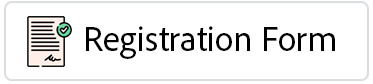

 7
7