Dear Friends,
This will be useful to us:
CTRL+C Copy.
CTRL+X Cut.
CTRL+V Paste.
CTRL+Z Undo.
DELETE Delete.
SHIFT+DELETE Delete selected item permanently without placing the item in the Recycle Bin.
CTRL while dragging an item Copy selected item.
CTRL+SHIFT while dragging an item Create shortcut to the selected item.
F2 Rename the selected item.
CTRL+RIGHT ARROW Move the insertion point to the beginning of the next word.
CTRL+LEFT ARROW Move the insertion point to the beginning of the previous word.
CTRL+DOWN ARROW Move the insertion point to the beginning of the next paragraph.
CTRL+UP ARROW Move the insertion point to the beginning of the previous paragraph.
CTRL+SHIFT with any of the arrow keys Highlight a block of text.
SHIFT with any of the arrow keys Select more than one item in a window or on the desktop, or select text within a document.
CTRL+A Select all.
F3 Search for a file or folder.
ALT+ENTER View properties for the selected item.
ALT+F4 Close the active item or quit the active program.
ALT+Enter Displays the properties of the selected object.
ALT+SPACEBAR Opens the shortcut menu for the active window.
CTRL+F4 Close the active document in programs that allow you to have multiple documents open simultaneously.
ALT+TAB Switch between open items.
ALT+ESC Cycle through items in the order they were opened.
F6 Cycle through screen elements in a window or on the desktop.
F4 Display the Address bar list in My Computer or Windows Explorer.
SHIFT+F10 Display the shortcut menu for the selected item.
ALT+SPACEBAR Display the System menu for the active window.
CTRL+ESC Display the Start menu.
ALT+Underlined letter in a menu name Display the corresponding menu.
Underlined letter in a command name on an open menu Carry out the corresponding command.
F10 Activate the menu bar in the active program.
RIGHT ARROW Open the next menu to the right or open a submenu.
LEFT ARROW Open the next menu to the left or close a submenu.
F5 Refresh the active window.
BACKSPACE View the folder one level up in My Computer or Windows Explorer.
ESC Cancel the current task.
SHIFT when you insert a CD into the CD-ROM drive Prevent the CD from automatically playing.
Dialog box keyboard shortcuts
Press To
CTRL+TAB Move forward through tabs.
CTRL+SHIFT+TAB Move backward through tabs.
TAB Move forward through options.
SHIFT+TAB Move backward through options.
ALT+Underlined letter Carry out the corresponding command or select the corresponding option.
ENTER Carry out the command for the active option or button.
SPACEBAR Select or clear the checkbox if the active option is a checkbox.
Arrow keys Select a button if the active option is a group of option buttons.
F1 Display Help.
F4 Display the items in the active list.
BACKSPACE Open a folder one level up if a folder is selected in the Save As or Open dialog box.
Natural keyboard shortcuts
You can use the following keyboard shortcuts with a Microsoft Natural Keyboard or any other compatible keyboard that includes the Windows logo key ( ) and the Application key ( ).
Press To
Display or hide the Start menu.
+BREAK Display the System Properties dialog box.
+D Show the desktop.
+M Minimize all windows.
+Shift+M Restores minimized windows.
+E Open My Computer.
+F Search for a file or folder.
CTRL+ +F Search for computers.
+F1 Display Windows Help.
+ L Lock your computer if you are connected to a network domain, or switch users if you are not connected to a network domain.
+R Open the Run dialog box.
Display the shortcut menu for the selected item.
+U Open Utility Manager.
Accessibility keyboard shortcuts
Press To
Right SHIFT for eight seconds Switch Filter Keys on and off.
Left ALT + left SHIFT + PRINT SCREEN Switch High Contrast on and off.
Left ALT + left SHIFT + NUM LOCK Switch MouseKeys on and off.
SHIFT five times Switch StickyKeys on and off.
NUM LOCK for five seconds Switch ToggleKeys on and off.
+U Open Utility Manager.
Windows Explorer keyboard shortcuts
Press To
END Display the bottom of the active window.
HOME Display the top of the active window.
NUM LOCK+ASTERISK on the numeric keypad (*) Display all subfolders under the selected folder.
NUM LOCK+PLUS SIGN on the numeric keypad (+) Display the contents of the selected folder.
NUM LOCK+MINUS SIGN on the numeric keypad (-) Collapse the selected folder.
LEFT ARROW Collapse the current selection if it's expanded or select the parent folder.
RIGHT ARROW Display the current selection if it's collapsed or select the first subfolder.
To adjust the key repeat rate
Open Keyboard in the Control Panel.
On the Speed tab, make changes as follows:
To adjust the amount of time that elapses before characters repeat when you hold down a key, drag the Repeat delay slider.
To adjust how quickly characters repeat when you hold down a key, drag the Repeat rate slider.
Note
To open Keyboard, click Start, point to Settings, click Control Panel, and then double-click Keyboard.
To adjust the cursor blink rate
1. Open Keyboard in the Control Panel.
2. On the Speed tab, drag the Cursor blink rate slider.
The test cursor to the left of the slider area blinks at the new rate.
Note
To open Keyboard, click Start, point to Settings, click Control Panel, and then double-click Keyboard.
To prevent the cursor (insertion point) from blinking, drag the slider to the left end of the bar. The cursor will remain visible, but will not blink.
To reverse your mouse buttons
1. Open Mouse in the Control Panel.
2. On the Buttons tab, under Button configuration, select the Switch primary and secondary buttons checkbox to make the right button the primary mouse button. Clear the checkbox if you want the left button to be the primary mouse button.
Notes
To open Mouse, click Start, point to Settings, click Control Panel, and then double-click Mouse.
Be aware that if you switch the mouse buttons using the left mouse button, you will have to use the right mouse button to switch them back.
Regards,
Fathima
From India, Madras
This will be useful to us:
CTRL+C Copy.
CTRL+X Cut.
CTRL+V Paste.
CTRL+Z Undo.
DELETE Delete.
SHIFT+DELETE Delete selected item permanently without placing the item in the Recycle Bin.
CTRL while dragging an item Copy selected item.
CTRL+SHIFT while dragging an item Create shortcut to the selected item.
F2 Rename the selected item.
CTRL+RIGHT ARROW Move the insertion point to the beginning of the next word.
CTRL+LEFT ARROW Move the insertion point to the beginning of the previous word.
CTRL+DOWN ARROW Move the insertion point to the beginning of the next paragraph.
CTRL+UP ARROW Move the insertion point to the beginning of the previous paragraph.
CTRL+SHIFT with any of the arrow keys Highlight a block of text.
SHIFT with any of the arrow keys Select more than one item in a window or on the desktop, or select text within a document.
CTRL+A Select all.
F3 Search for a file or folder.
ALT+ENTER View properties for the selected item.
ALT+F4 Close the active item or quit the active program.
ALT+Enter Displays the properties of the selected object.
ALT+SPACEBAR Opens the shortcut menu for the active window.
CTRL+F4 Close the active document in programs that allow you to have multiple documents open simultaneously.
ALT+TAB Switch between open items.
ALT+ESC Cycle through items in the order they were opened.
F6 Cycle through screen elements in a window or on the desktop.
F4 Display the Address bar list in My Computer or Windows Explorer.
SHIFT+F10 Display the shortcut menu for the selected item.
ALT+SPACEBAR Display the System menu for the active window.
CTRL+ESC Display the Start menu.
ALT+Underlined letter in a menu name Display the corresponding menu.
Underlined letter in a command name on an open menu Carry out the corresponding command.
F10 Activate the menu bar in the active program.
RIGHT ARROW Open the next menu to the right or open a submenu.
LEFT ARROW Open the next menu to the left or close a submenu.
F5 Refresh the active window.
BACKSPACE View the folder one level up in My Computer or Windows Explorer.
ESC Cancel the current task.
SHIFT when you insert a CD into the CD-ROM drive Prevent the CD from automatically playing.
Dialog box keyboard shortcuts
Press To
CTRL+TAB Move forward through tabs.
CTRL+SHIFT+TAB Move backward through tabs.
TAB Move forward through options.
SHIFT+TAB Move backward through options.
ALT+Underlined letter Carry out the corresponding command or select the corresponding option.
ENTER Carry out the command for the active option or button.
SPACEBAR Select or clear the checkbox if the active option is a checkbox.
Arrow keys Select a button if the active option is a group of option buttons.
F1 Display Help.
F4 Display the items in the active list.
BACKSPACE Open a folder one level up if a folder is selected in the Save As or Open dialog box.
Natural keyboard shortcuts
You can use the following keyboard shortcuts with a Microsoft Natural Keyboard or any other compatible keyboard that includes the Windows logo key ( ) and the Application key ( ).
Press To
Display or hide the Start menu.
+BREAK Display the System Properties dialog box.
+D Show the desktop.
+M Minimize all windows.
+Shift+M Restores minimized windows.
+E Open My Computer.
+F Search for a file or folder.
CTRL+ +F Search for computers.
+F1 Display Windows Help.
+ L Lock your computer if you are connected to a network domain, or switch users if you are not connected to a network domain.
+R Open the Run dialog box.
Display the shortcut menu for the selected item.
+U Open Utility Manager.
Accessibility keyboard shortcuts
Press To
Right SHIFT for eight seconds Switch Filter Keys on and off.
Left ALT + left SHIFT + PRINT SCREEN Switch High Contrast on and off.
Left ALT + left SHIFT + NUM LOCK Switch MouseKeys on and off.
SHIFT five times Switch StickyKeys on and off.
NUM LOCK for five seconds Switch ToggleKeys on and off.
+U Open Utility Manager.
Windows Explorer keyboard shortcuts
Press To
END Display the bottom of the active window.
HOME Display the top of the active window.
NUM LOCK+ASTERISK on the numeric keypad (*) Display all subfolders under the selected folder.
NUM LOCK+PLUS SIGN on the numeric keypad (+) Display the contents of the selected folder.
NUM LOCK+MINUS SIGN on the numeric keypad (-) Collapse the selected folder.
LEFT ARROW Collapse the current selection if it's expanded or select the parent folder.
RIGHT ARROW Display the current selection if it's collapsed or select the first subfolder.
To adjust the key repeat rate
Open Keyboard in the Control Panel.
On the Speed tab, make changes as follows:
To adjust the amount of time that elapses before characters repeat when you hold down a key, drag the Repeat delay slider.
To adjust how quickly characters repeat when you hold down a key, drag the Repeat rate slider.
Note
To open Keyboard, click Start, point to Settings, click Control Panel, and then double-click Keyboard.
To adjust the cursor blink rate
1. Open Keyboard in the Control Panel.
2. On the Speed tab, drag the Cursor blink rate slider.
The test cursor to the left of the slider area blinks at the new rate.
Note
To open Keyboard, click Start, point to Settings, click Control Panel, and then double-click Keyboard.
To prevent the cursor (insertion point) from blinking, drag the slider to the left end of the bar. The cursor will remain visible, but will not blink.
To reverse your mouse buttons
1. Open Mouse in the Control Panel.
2. On the Buttons tab, under Button configuration, select the Switch primary and secondary buttons checkbox to make the right button the primary mouse button. Clear the checkbox if you want the left button to be the primary mouse button.
Notes
To open Mouse, click Start, point to Settings, click Control Panel, and then double-click Mouse.
Be aware that if you switch the mouse buttons using the left mouse button, you will have to use the right mouse button to switch them back.
Regards,
Fathima
From India, Madras
CiteHR is an AI-augmented HR knowledge and collaboration platform, enabling HR professionals to solve real-world challenges, validate decisions, and stay ahead through collective intelligence and machine-enhanced guidance. Join Our Platform.



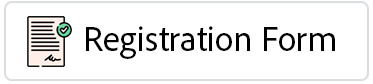

 2
2