What is the allure of keyboard shortcuts? Do they really save time? Why bother since my mouse is permanently attached to my hand?
I like to use keyboard shortcuts, especially if someone is watching me because they make me look like a pro. With just a few keystrokes, I can leave a mouser spinning his wheel! Whatever your motivation, here's a big list of keyboard shortcuts:
GENERAL SHORTCUTS
- ALT-F4: Quit a program / Shut down
- ALT-TAB: Hold down the ALT key and hit tab to cycle through open windows.
- CTRL-ESCAPE: Display the Start menu
- SHIFT-TAB: Tab backwards through a form
- CTRL-X: Cut
- CTRL-C: Copy
- CTRL-V: Paste
- F1: Help menu
- CTRL-Z: Undo
- SHIFT & Restart: To restart just windows and not your whole computer, hold down the shift key when you click the OK button on the shutdown screen. Saves lots of time. (not for XP)
- CTRL-TAB: Navigate tabs on a tabbed screen
FILE & DESKTOP SHORTCUTS
- Hold SHIFT while inserting a CD: Prevents the CD from "autorunning"
- If an item is selected:
- CTRL while dragging a file: Copies the file
- CTRL-SHIFT while dragging a file: Creates a shortcut to the file
- SHIFT-DELETE: Deletes an item without sending it to the recycle bin.
- ALT-ENTER: Display a file's properties.
- F2: To rename the file
- In Windows Explorer:
- LEFT ARROW: Collapse the current selection if it is expanded
- NUM LOCK-MINUS SIGN (-): Collapse the selected folder
- RIGHT ARROW: Expand the current selection if it is collapsed -Or- Select the first subfolder
- NUM LOCK- *: Expand all folders below the current selection
- NUM LOCK-PLUS SIGN (+): Expand the selected folder
- F6: Switch between left and right panes
- In My Computer:
- BACKSPACE: View the folder one level up
- ALT-RIGHT ARROW: Move forward to a previous view
- ALT-LEFT ARROW: Move backward to a previous view
INTERNET BROWSER SHORTCUTS
For Internet Explorer 6 and Netscape 7 (may work in older versions):
- Open History Window: Ctrl+H
- Reload: Ctrl+R
- Back (Previous Page): Alt+Left Arrow or Alt+Backspace
- Forward (Next Page): Alt+Right Arrow
- Stop: Esc
- Home: Alt+Home
- Go to Bottom of Page: End
- Go to Top of Page: Home
- New Window: Ctrl+N
- Close Window: Ctrl+W
- Go Up one Line: Up Arrow
- Go Down One Line: Down Arrow
- Full Screen (toggle): F11
- Find on Page: Ctrl+F
- Add Current Page to Favorites: Ctrl+D
- Print Current Page or Active Frame: Ctrl+P
- Organize Favorites (IE)/Manage Bookmarks (NS): Ctrl+B
- Maximize a Window: Alt+Space+x
- Minimize a window: Alt+Space+N
- Scroll page up: Alt+Up Arrow
- Scroll page down: Alt+Down Arrow
- Internet Explorer ONLY:
- Open Favorites Bar: Ctrl+I
- Select text in the address bar: Alt+D
- Force Reload (not from cache): Ctrl+F5
A faster way to type in addresses with IE is to just type in the name of the site:
worldstart
and hit CTRL + Enter. The ".com" and ".com" will be added for you!
Netscape ONLY:
- Open / Close Sidebar Panel (toggle): F9
- Select text in the Location Bar: Ctrl+L
- Force Reload (not from Cache): Ctrl+Shift+R
- Zoom Text Smaller: Ctrl+- (minus)
- Zoom text larger: Ctrl+= (plus sign)
WINDOWS KEY SHORTCUTS
The Windows key can be used in conjunction with other keys to act as a keyboard shortcut for faster access to menu commands. Now, while the Alt key tends to open program menus (ex: Alt+F opens the File menu and Alt+E opens the Edit menu) and the Ctrl key performs actual operations (ex: Ctrl+C will copy and Ctrl+V will paste), the Windows key will open various Windows tools...
Win key + R will open the Start menu's Run box
Win key + F will open the Start menu's Find window
Win key + E will quickly launch Explorer
Win key + Pause/Break will open the System Properties window
Win key + M will Minimize all windows
Win key + Shift + M will undo Minimize all windows
Win key + D will switch between minimizing all open programs and showing them all
Win key + Tab will cycle through items on the taskbar
Win key by itself will open the Start menu
You can also open programs or folders on your desktop by pressing the Windows key + the first letter of the program/folder/shortcut + Enter. Sounds kinda tedious, but if you're in a bind with your mouse, it can come in quite handy.
ARROW TRICKS
Here's a cool little arrow trick to try with word processing programs. Next time you're using your arrow keys to go from one area of a sentence to another (left and right arrows), hold down your CTRL key. Instead of moving one space at a time, you'll go one word at a time.
If you're using the up and down arrows to go from line to line, holding down the CTRL key will make your cursor jump from paragraph to paragraph (well, from carriage return to carriage return anyway).
One last thing, if you hold down the SHIFT key while you do this (i.e. hold down SHIFT + CTRL at the same time), you select text as you arrow along.
I've tested this in MS Word and Wordpad, but it *should* work no matter what word processing program you use.
HOME / END KEY FUN
Do you ever find yourself scrolling through a huge folder? Well, if you need to get to the beginning or the end quickly, just press Ctrl+Home. If you want to get to the end, click Ctrl+End.
Hey, that's not all!
This little trick works on more than just folders. If you use the Home key in a word processor, it goes to the beginning of the line you're currently working on. If you hit the END key, it should head to the end of the current line. If you pair Home & End up with the Ctrl key in a word processor, you will be whisked away to the beginning or end of the document. Again, this should work, but it depends on your word processor.
Speed up your work by using the keyboard more and the mouse less.
Useful Shortcut:
Start + M: Minimizes all open windows
Start + Shift + M: Maximizes All Windows
Start + E: Runs Windows Explorer
Start + R: Open the RUN Dialog Box
Start + F: Open the Search Results Dialog box
Start + CTRL + F: Opens the Search Results-Computer dialog Box (if the computer is connected to a network)
Start + Pause (Break): Opens the System Properties Dialog Box
Windows System Key Combinations:
F1: Help
CTRL + ESC: Open Start menu
ALT + TAB: Switch between open programs
ALT + F4: Quit program
SHIFT + DELETE: Delete item permanently
Windows Program Key Combinations:
CTRL + C: Copy
CTRL + X: Cut
CTRL + V: Paste
CTRL + Z: Undo
CTRL + B: Bold
CTRL + U: Underline
CTRL + I: Italic
Mouse Click/Keyboard Modifier Combinations for Shell Objects:
SHIFT + right-click: Displays a shortcut menu containing alternative commands
SHIFT + double-click: Runs the alternate default command (the second item on the menu)
ALT + double-click: Displays properties
SHIFT + DELETE: Deletes an item immediately without placing it in the Recycle Bin
General Keyboard-Only Commands:
F1: Starts Windows Help
F10: Activates menu bar options
SHIFT + F10: Opens a shortcut menu for the selected item (this is the same as right-clicking an object
CTRL + ESC: Opens the Start menu (use the ARROW keys to select an item)
CTRL + ESC or ESC: Selects the Start button (press TAB to select the taskbar, or press SHIFT+F10 for a context menu)
ALT + DOWN ARROW: Opens a drop-down list box
ALT + TAB: Switch to another running program (hold down the ALT key and then press the TAB key to view the task-switching window)
SHIFT: Press and hold down the SHIFT key while you insert a CD-ROM to bypass the automatic-run feature
ALT + SPACE: Displays the main window's System menu (from the System menu, you can restore, move, resize, minimize, maximize, or close the window)
ALT +- (ALT + hyphen): Displays the Multiple Document Interface (MDI) child window's System menu (from the MDI child window's System menu, you can restore, move, resize, minimize, maximize, or close the child window)
CTRL + TAB: Switch to the next child window of a Multiple Document Interface (MDI) program
ALT + underlined letter in the menu: Opens the menu
ALT + F4: Closes the current window
CTRL + F4: Closes the current Multiple Document Interface (MDI) window
ALT + F6: Switch between multiple windows in the same program (for example, when the Notepad Find dialog box is displayed
ALT + F6: switches between the Find dialog box and the main Not
From India, Hyderabad
I like to use keyboard shortcuts, especially if someone is watching me because they make me look like a pro. With just a few keystrokes, I can leave a mouser spinning his wheel! Whatever your motivation, here's a big list of keyboard shortcuts:
GENERAL SHORTCUTS
- ALT-F4: Quit a program / Shut down
- ALT-TAB: Hold down the ALT key and hit tab to cycle through open windows.
- CTRL-ESCAPE: Display the Start menu
- SHIFT-TAB: Tab backwards through a form
- CTRL-X: Cut
- CTRL-C: Copy
- CTRL-V: Paste
- F1: Help menu
- CTRL-Z: Undo
- SHIFT & Restart: To restart just windows and not your whole computer, hold down the shift key when you click the OK button on the shutdown screen. Saves lots of time. (not for XP)
- CTRL-TAB: Navigate tabs on a tabbed screen
FILE & DESKTOP SHORTCUTS
- Hold SHIFT while inserting a CD: Prevents the CD from "autorunning"
- If an item is selected:
- CTRL while dragging a file: Copies the file
- CTRL-SHIFT while dragging a file: Creates a shortcut to the file
- SHIFT-DELETE: Deletes an item without sending it to the recycle bin.
- ALT-ENTER: Display a file's properties.
- F2: To rename the file
- In Windows Explorer:
- LEFT ARROW: Collapse the current selection if it is expanded
- NUM LOCK-MINUS SIGN (-): Collapse the selected folder
- RIGHT ARROW: Expand the current selection if it is collapsed -Or- Select the first subfolder
- NUM LOCK- *: Expand all folders below the current selection
- NUM LOCK-PLUS SIGN (+): Expand the selected folder
- F6: Switch between left and right panes
- In My Computer:
- BACKSPACE: View the folder one level up
- ALT-RIGHT ARROW: Move forward to a previous view
- ALT-LEFT ARROW: Move backward to a previous view
INTERNET BROWSER SHORTCUTS
For Internet Explorer 6 and Netscape 7 (may work in older versions):
- Open History Window: Ctrl+H
- Reload: Ctrl+R
- Back (Previous Page): Alt+Left Arrow or Alt+Backspace
- Forward (Next Page): Alt+Right Arrow
- Stop: Esc
- Home: Alt+Home
- Go to Bottom of Page: End
- Go to Top of Page: Home
- New Window: Ctrl+N
- Close Window: Ctrl+W
- Go Up one Line: Up Arrow
- Go Down One Line: Down Arrow
- Full Screen (toggle): F11
- Find on Page: Ctrl+F
- Add Current Page to Favorites: Ctrl+D
- Print Current Page or Active Frame: Ctrl+P
- Organize Favorites (IE)/Manage Bookmarks (NS): Ctrl+B
- Maximize a Window: Alt+Space+x
- Minimize a window: Alt+Space+N
- Scroll page up: Alt+Up Arrow
- Scroll page down: Alt+Down Arrow
- Internet Explorer ONLY:
- Open Favorites Bar: Ctrl+I
- Select text in the address bar: Alt+D
- Force Reload (not from cache): Ctrl+F5
A faster way to type in addresses with IE is to just type in the name of the site:
worldstart
and hit CTRL + Enter. The ".com" and ".com" will be added for you!
Netscape ONLY:
- Open / Close Sidebar Panel (toggle): F9
- Select text in the Location Bar: Ctrl+L
- Force Reload (not from Cache): Ctrl+Shift+R
- Zoom Text Smaller: Ctrl+- (minus)
- Zoom text larger: Ctrl+= (plus sign)
WINDOWS KEY SHORTCUTS
The Windows key can be used in conjunction with other keys to act as a keyboard shortcut for faster access to menu commands. Now, while the Alt key tends to open program menus (ex: Alt+F opens the File menu and Alt+E opens the Edit menu) and the Ctrl key performs actual operations (ex: Ctrl+C will copy and Ctrl+V will paste), the Windows key will open various Windows tools...
Win key + R will open the Start menu's Run box
Win key + F will open the Start menu's Find window
Win key + E will quickly launch Explorer
Win key + Pause/Break will open the System Properties window
Win key + M will Minimize all windows
Win key + Shift + M will undo Minimize all windows
Win key + D will switch between minimizing all open programs and showing them all
Win key + Tab will cycle through items on the taskbar
Win key by itself will open the Start menu
You can also open programs or folders on your desktop by pressing the Windows key + the first letter of the program/folder/shortcut + Enter. Sounds kinda tedious, but if you're in a bind with your mouse, it can come in quite handy.
ARROW TRICKS
Here's a cool little arrow trick to try with word processing programs. Next time you're using your arrow keys to go from one area of a sentence to another (left and right arrows), hold down your CTRL key. Instead of moving one space at a time, you'll go one word at a time.
If you're using the up and down arrows to go from line to line, holding down the CTRL key will make your cursor jump from paragraph to paragraph (well, from carriage return to carriage return anyway).
One last thing, if you hold down the SHIFT key while you do this (i.e. hold down SHIFT + CTRL at the same time), you select text as you arrow along.
I've tested this in MS Word and Wordpad, but it *should* work no matter what word processing program you use.
HOME / END KEY FUN
Do you ever find yourself scrolling through a huge folder? Well, if you need to get to the beginning or the end quickly, just press Ctrl+Home. If you want to get to the end, click Ctrl+End.
Hey, that's not all!
This little trick works on more than just folders. If you use the Home key in a word processor, it goes to the beginning of the line you're currently working on. If you hit the END key, it should head to the end of the current line. If you pair Home & End up with the Ctrl key in a word processor, you will be whisked away to the beginning or end of the document. Again, this should work, but it depends on your word processor.
Speed up your work by using the keyboard more and the mouse less.
Useful Shortcut:
Start + M: Minimizes all open windows
Start + Shift + M: Maximizes All Windows
Start + E: Runs Windows Explorer
Start + R: Open the RUN Dialog Box
Start + F: Open the Search Results Dialog box
Start + CTRL + F: Opens the Search Results-Computer dialog Box (if the computer is connected to a network)
Start + Pause (Break): Opens the System Properties Dialog Box
Windows System Key Combinations:
F1: Help
CTRL + ESC: Open Start menu
ALT + TAB: Switch between open programs
ALT + F4: Quit program
SHIFT + DELETE: Delete item permanently
Windows Program Key Combinations:
CTRL + C: Copy
CTRL + X: Cut
CTRL + V: Paste
CTRL + Z: Undo
CTRL + B: Bold
CTRL + U: Underline
CTRL + I: Italic
Mouse Click/Keyboard Modifier Combinations for Shell Objects:
SHIFT + right-click: Displays a shortcut menu containing alternative commands
SHIFT + double-click: Runs the alternate default command (the second item on the menu)
ALT + double-click: Displays properties
SHIFT + DELETE: Deletes an item immediately without placing it in the Recycle Bin
General Keyboard-Only Commands:
F1: Starts Windows Help
F10: Activates menu bar options
SHIFT + F10: Opens a shortcut menu for the selected item (this is the same as right-clicking an object
CTRL + ESC: Opens the Start menu (use the ARROW keys to select an item)
CTRL + ESC or ESC: Selects the Start button (press TAB to select the taskbar, or press SHIFT+F10 for a context menu)
ALT + DOWN ARROW: Opens a drop-down list box
ALT + TAB: Switch to another running program (hold down the ALT key and then press the TAB key to view the task-switching window)
SHIFT: Press and hold down the SHIFT key while you insert a CD-ROM to bypass the automatic-run feature
ALT + SPACE: Displays the main window's System menu (from the System menu, you can restore, move, resize, minimize, maximize, or close the window)
ALT +- (ALT + hyphen): Displays the Multiple Document Interface (MDI) child window's System menu (from the MDI child window's System menu, you can restore, move, resize, minimize, maximize, or close the child window)
CTRL + TAB: Switch to the next child window of a Multiple Document Interface (MDI) program
ALT + underlined letter in the menu: Opens the menu
ALT + F4: Closes the current window
CTRL + F4: Closes the current Multiple Document Interface (MDI) window
ALT + F6: Switch between multiple windows in the same program (for example, when the Notepad Find dialog box is displayed
ALT + F6: switches between the Find dialog box and the main Not
From India, Hyderabad
CiteHR is an AI-augmented HR knowledge and collaboration platform, enabling HR professionals to solve real-world challenges, validate decisions, and stay ahead through collective intelligence and machine-enhanced guidance. Join Our Platform.



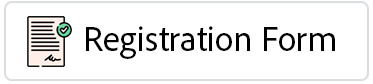

 13
13