Dear SAP Heros, Kindly find the attachment regarding LSMW. It is step by step learning process.
From India, Indore
From India, Indore
LSMW Steps For Data Migration
ERP In SAP => LSMW
How to develop an LSMW for data migration for VA01 or XK01 transaction?
You can create an LSMW for data migration as follows (using the session method):
Example for XK01 (create vendor)
Initially, there will be 20 steps, but after processing 1 step, it will be reduced to 14 for the session method.
1. TCode: LSMW.
2. Enter Project name, sub-project name, and object name.
Execute.
3. Maintain object attributes.
Execute.
Select Batch Input recording.
Go to Recording overview.
Create recording name.
Enter transaction code.
Start recording.
Do recording as per your choice.
Save + back.
Enter recording name in LSMW screen.
Save + back.
Now there will be 14 steps.
2. MAINTAIN SOURCE STRUCTURES.
Here you have to enter the name of the internal table.
Display change.
Create.
Save + back.
3. MAINTAIN SOURCE FIELDS.
Display change.
Select structure.
Source_fields -> copy fields.
A dialogue window will come.
Select -> from data file.
Apply source fields.
Enter the number of fields.
Length of fields.
Attach file.
Save + back.
4. MAINTAIN STRUCTURE RELATIONS.
Display change.
Save + back.
5. MAINTAIN FIELD MAPPING & CONVERSION RULE.
Display change.
Click on the source field, select the exact field from the structure, and enter.
Repeat these steps for all fields.
Save + back.
6. MAINTAIN FIXED VALUES, TRANSACTION, USER-DEFINED.
Execute.
Save + back.
7. SPECIFY FILES.
Display change.
Click on legacy data.
Attach flat file.
Give a description.
Select tabulator.
Enter.
Save + back.
8. ASSIGN FILE.
Execute.
Display change.
Save + back.
9. IMPORT DATA.
Execute.
Display change.
Save + back.
10. DISPLAY IMPORTED DATA.
Enter OK, it will show records only.
Back.
11. CONVERT DATA.
Execute.
Display change.
Save + back.
12. DISPLAY CONVERTED DATA.
Execute.
Display change.
Save + back.
13. CREATE BATCH INPUT SESSION.
Tick keep batch input folder.
F8.
Back.
14. RUN BATCH INPUT SESSION.
SM35 will come.
The object name will be shown here.
Select object & process.
From India, Indore
ERP In SAP => LSMW
How to develop an LSMW for data migration for VA01 or XK01 transaction?
You can create an LSMW for data migration as follows (using the session method):
Example for XK01 (create vendor)
Initially, there will be 20 steps, but after processing 1 step, it will be reduced to 14 for the session method.
1. TCode: LSMW.
2. Enter Project name, sub-project name, and object name.
Execute.
3. Maintain object attributes.
Execute.
Select Batch Input recording.
Go to Recording overview.
Create recording name.
Enter transaction code.
Start recording.
Do recording as per your choice.
Save + back.
Enter recording name in LSMW screen.
Save + back.
Now there will be 14 steps.
2. MAINTAIN SOURCE STRUCTURES.
Here you have to enter the name of the internal table.
Display change.
Create.
Save + back.
3. MAINTAIN SOURCE FIELDS.
Display change.
Select structure.
Source_fields -> copy fields.
A dialogue window will come.
Select -> from data file.
Apply source fields.
Enter the number of fields.
Length of fields.
Attach file.
Save + back.
4. MAINTAIN STRUCTURE RELATIONS.
Display change.
Save + back.
5. MAINTAIN FIELD MAPPING & CONVERSION RULE.
Display change.
Click on the source field, select the exact field from the structure, and enter.
Repeat these steps for all fields.
Save + back.
6. MAINTAIN FIXED VALUES, TRANSACTION, USER-DEFINED.
Execute.
Save + back.
7. SPECIFY FILES.
Display change.
Click on legacy data.
Attach flat file.
Give a description.
Select tabulator.
Enter.
Save + back.
8. ASSIGN FILE.
Execute.
Display change.
Save + back.
9. IMPORT DATA.
Execute.
Display change.
Save + back.
10. DISPLAY IMPORTED DATA.
Enter OK, it will show records only.
Back.
11. CONVERT DATA.
Execute.
Display change.
Save + back.
12. DISPLAY CONVERTED DATA.
Execute.
Display change.
Save + back.
13. CREATE BATCH INPUT SESSION.
Tick keep batch input folder.
F8.
Back.
14. RUN BATCH INPUT SESSION.
SM35 will come.
The object name will be shown here.
Select object & process.
From India, Indore
CiteHR is an AI-augmented HR knowledge and collaboration platform, enabling HR professionals to solve real-world challenges, validate decisions, and stay ahead through collective intelligence and machine-enhanced guidance. Join Our Platform.



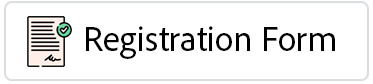

 184
184