Hi All,
How to hide the formula in a cell? That is, we need to get the answer in that particular cell only, but nobody should know the formula that we have typed.
Please help me as soon as possible.
Regards,
Ashwini K
From India, Bangalore
How to hide the formula in a cell? That is, we need to get the answer in that particular cell only, but nobody should know the formula that we have typed.
Please help me as soon as possible.
Regards,
Ashwini K
From India, Bangalore
Nine views
No Reply
😢 😢 😢 😢 😢 😢 😢 😢
Why, seniors???
I am just going through some Excel sheets that were downloaded by others, but I am not able to understand exactly how they were done.
Is it possible for anybody to help, please?
Regards,
Ashwini K
From India, Bangalore
No Reply
😢 😢 😢 😢 😢 😢 😢 😢
Why, seniors???
I am just going through some Excel sheets that were downloaded by others, but I am not able to understand exactly how they were done.
Is it possible for anybody to help, please?
Regards,
Ashwini K
From India, Bangalore
Dear Ashwini,
Greetings!
Every cell has two key properties: locked and hidden. A locked cell can't be changed, and the contents of a hidden cell don't appear in the formula bar when the cell is selected. By default, every cell is locked and not hidden. But it's important to remember that these attributes have no effect unless the worksheet itself is protected.
First, to change the attributes, select the appropriate cell or range and then choose Format, Cells. In the Format Cells dialog box, click the Protection tab and select Locked or Hidden (or both). Unlock cells that accept user input, and lock formula and other cells that should stay unchanged (such as titles). To prevent others from seeing your formulas, lock and hide the formula cells: The results of the formulas will be visible, but the formulas will not.
Now, to protect the worksheet, choose Tools, Protection, Protect Sheet to bring up the Protect Sheet dialog box. Make sure the Contents box is checked. You can enter a password to prevent others from unprotecting the sheet. Locked cells in a protected sheet cannot be edited, and other worksheet changes are disabled. For example, no one can insert rows or columns, change column width, or create embedded charts.
Note: Keep in mind that it is very easy to break the password for a protected sheet. If you are looking for real security, this is not the solution.
Meanwhile, you can visit http://www.lacher.com/toc.htm
Regards,
John N
From India, Madras
Greetings!
Every cell has two key properties: locked and hidden. A locked cell can't be changed, and the contents of a hidden cell don't appear in the formula bar when the cell is selected. By default, every cell is locked and not hidden. But it's important to remember that these attributes have no effect unless the worksheet itself is protected.
First, to change the attributes, select the appropriate cell or range and then choose Format, Cells. In the Format Cells dialog box, click the Protection tab and select Locked or Hidden (or both). Unlock cells that accept user input, and lock formula and other cells that should stay unchanged (such as titles). To prevent others from seeing your formulas, lock and hide the formula cells: The results of the formulas will be visible, but the formulas will not.
Now, to protect the worksheet, choose Tools, Protection, Protect Sheet to bring up the Protect Sheet dialog box. Make sure the Contents box is checked. You can enter a password to prevent others from unprotecting the sheet. Locked cells in a protected sheet cannot be edited, and other worksheet changes are disabled. For example, no one can insert rows or columns, change column width, or create embedded charts.
Note: Keep in mind that it is very easy to break the password for a protected sheet. If you are looking for real security, this is not the solution.
Meanwhile, you can visit http://www.lacher.com/toc.htm
Regards,
John N
From India, Madras
Hi Ashwini,
I am Radhiga, and every day I am working in Excel. I think my suggestion is helpful to you if you want to send that Excel sheet via email; it is easy:
1. Add one worksheet.
2. Copy all the items from the old sheet.
3. Paste them into the new worksheet using Paste Special (select values).
4. You can identify that all the values are copied without the formulas being visible.
Thank you.
From India, Madras
I am Radhiga, and every day I am working in Excel. I think my suggestion is helpful to you if you want to send that Excel sheet via email; it is easy:
1. Add one worksheet.
2. Copy all the items from the old sheet.
3. Paste them into the new worksheet using Paste Special (select values).
4. You can identify that all the values are copied without the formulas being visible.
Thank you.
From India, Madras
Hi, Attaching "help on excel". Although its a huge file, its got practically all help you need on excel. Regards, Kuntal
From India, Mumbai
From India, Mumbai
Hi, John,
Thank you for the help. Unfortunately, the website address was of no help to me as it would never open the links specified for Excel help. Additionally, the Excel file you provided would not open on my PC.
Please help as I am desperate for assistance.
Regards,
Ruma
From India, Mumbai
Thank you for the help. Unfortunately, the website address was of no help to me as it would never open the links specified for Excel help. Additionally, the Excel file you provided would not open on my PC.
Please help as I am desperate for assistance.
Regards,
Ruma
From India, Mumbai
Hi,
I think this procedure might help you:
1. Select the required range of cells or formulas you want to hide or the entire sheet.
2. Go to the Format menu and click on Cells.
3. Click the Protection tab.
4. Select the Hidden checkbox (you can use the additional information already mentioned in the same template).
5. Click OK.
6. Go to the Tools menu, select the Protection tab.
7. Click on Protect Sheet.
Regards,
Ramesh.
I think this procedure might help you:
1. Select the required range of cells or formulas you want to hide or the entire sheet.
2. Go to the Format menu and click on Cells.
3. Click the Protection tab.
4. Select the Hidden checkbox (you can use the additional information already mentioned in the same template).
5. Click OK.
6. Go to the Tools menu, select the Protection tab.
7. Click on Protect Sheet.
Regards,
Ramesh.
Hello Friends,
Please check the attached file. It will ask for a "password" to open. However, you can open it as a "read-only file" without a password. Open as a read-only file and go through the contents. I hope this will clear any doubts about hiding the formula in a cell.
Regards,
RAJA
From India, Madras
Please check the attached file. It will ask for a "password" to open. However, you can open it as a "read-only file" without a password. Open as a read-only file and go through the contents. I hope this will clear any doubts about hiding the formula in a cell.
Regards,
RAJA
From India, Madras
1. Select the cell containing the formula.
2. Click Edit/Copy.
3. (If you want to keep the result of the formula in the same cell) Click Edit/Paste Special.
4. In the selection window that appears, tick the box 'value' and click OK.
5. Press Esc.
Now you will find that the formula has vanished, but you have lost the formula forever! If you do not want to lose the formula, you can copy the entire worksheet and do the paste special into another worksheet. You can then delete the worksheet with the formulas after making a copy for your safe custody only.
R. Ramamurthy
Consultant in TQM
From India, Bangalore
2. Click Edit/Copy.
3. (If you want to keep the result of the formula in the same cell) Click Edit/Paste Special.
4. In the selection window that appears, tick the box 'value' and click OK.
5. Press Esc.
Now you will find that the formula has vanished, but you have lost the formula forever! If you do not want to lose the formula, you can copy the entire worksheet and do the paste special into another worksheet. You can then delete the worksheet with the formulas after making a copy for your safe custody only.
R. Ramamurthy
Consultant in TQM
From India, Bangalore
Hi John,
Could you please let me know how to unlock a password-protected Excel sheet? I seem to have forgotten the password and urgently need access as I have to compile a large amount of data for my team. Currently, I am manually copying and pasting the data, which is very time-consuming in read-only mode.
Your assistance in this matter would be greatly appreciated.
Regards,
PGee
Could you please let me know how to unlock a password-protected Excel sheet? I seem to have forgotten the password and urgently need access as I have to compile a large amount of data for my team. Currently, I am manually copying and pasting the data, which is very time-consuming in read-only mode.
Your assistance in this matter would be greatly appreciated.
Regards,
PGee
A very easy method to this is copy the cell then click paste special option on the same cell and click on value then ok. the formulae would be gone! Cheers Shringarika
There are no problems with the attachments in this thread. All files open. You need to have Excel installed on your PC for the file to open. Also, there is no problem with the website quoted on Page 1 of the thread. If you are having problems, then you need to seek help from your IT people. This seems to be a constant problem on CITE in every forum and every thread. Investigate the problem with your PC first before bombarding the thread and the posters with endless requests to repost or send to your personal email. You need to learn to help yourselves first, and it will also increase your IT skills, which in turn makes you a more valuable staff member.
From Australia, Melbourne
From Australia, Melbourne
hi there , can any body help me with how to recover the old password in the excel sheet if you have forgotten it . amardeep
From India, Chandigarh
From India, Chandigarh
Thank you, John. I have been trying to figure out a solution to this problem for quite some time now. Please let me know if you could be of help again.
I am wondering what I should do if I would like to hide a formula in certain cells and protect only those cells while keeping other cells open for information input by others. I know it is possible, but I am not sure how to do it. Any guidance would be appreciated.
From India, Mumbai
I am wondering what I should do if I would like to hide a formula in certain cells and protect only those cells while keeping other cells open for information input by others. I know it is possible, but I am not sure how to do it. Any guidance would be appreciated.
From India, Mumbai
CiteHR is an AI-augmented HR knowledge and collaboration platform, enabling HR professionals to solve real-world challenges, validate decisions, and stay ahead through collective intelligence and machine-enhanced guidance. Join Our Platform.



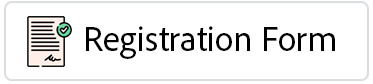

 35
35