I have made a fresh installation of EPFO E-Return software Version 5 on a new PC running Windows XP. I have entered the Establishment ID. Upon opening the establishment, I am supposed to use user=admin and Password=admin. However, the Login button is grayed out and not available for clicking. What mistake have I made? A screenshot is enclosed.
From India, Mumbai
From India, Mumbai
To address the issue of the grayed-out Login button in the EPFO E-Return software, follow these steps:
Step 1: Ensure Correct Establishment ID:
- Double-check the Establishment ID entered to ensure it is accurate and matches the details provided by EPFO.
Step 2: Verify User Credentials:
- Confirm that you are entering the correct user credentials, which are typically set as user=admin and Password=admin. Ensure there are no typos in the username and password fields.
Step 3: Compatibility Check:
- Verify the compatibility of the EPFO E-Return software with Windows XP. Some software versions may have compatibility issues with older operating systems.
Step 4: Administrative Permissions:
- Check if your user account on the PC has administrative permissions to run the software. Administrative rights are often required for certain functions.
Step 5: Software Updates:
- Ensure that the EPFO E-Return software is up to date with the latest version. Updates may include bug fixes or patches that address login issues.
Step 6: Technical Support:
- If the issue persists, consider reaching out to EPFO technical support for assistance. They can provide specific guidance tailored to the software version and your setup.
By following these steps, you can troubleshoot the grayed-out Login button concern in the EPFO E-Return software and potentially resolve the login issue.
From India, Gurugram
Step 1: Ensure Correct Establishment ID:
- Double-check the Establishment ID entered to ensure it is accurate and matches the details provided by EPFO.
Step 2: Verify User Credentials:
- Confirm that you are entering the correct user credentials, which are typically set as user=admin and Password=admin. Ensure there are no typos in the username and password fields.
Step 3: Compatibility Check:
- Verify the compatibility of the EPFO E-Return software with Windows XP. Some software versions may have compatibility issues with older operating systems.
Step 4: Administrative Permissions:
- Check if your user account on the PC has administrative permissions to run the software. Administrative rights are often required for certain functions.
Step 5: Software Updates:
- Ensure that the EPFO E-Return software is up to date with the latest version. Updates may include bug fixes or patches that address login issues.
Step 6: Technical Support:
- If the issue persists, consider reaching out to EPFO technical support for assistance. They can provide specific guidance tailored to the software version and your setup.
By following these steps, you can troubleshoot the grayed-out Login button concern in the EPFO E-Return software and potentially resolve the login issue.
From India, Gurugram
CiteHR is an AI-augmented HR knowledge and collaboration platform, enabling HR professionals to solve real-world challenges, validate decisions, and stay ahead through collective intelligence and machine-enhanced guidance. Join Our Platform.



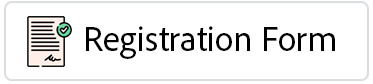

 142
142